Creating a Travel Agent Profile
This option enables users to track commissions for all reservations generated by each travel agent. Travel agent commission is based on the room rate and if the travel agent is set to commissionable on their profile or on the booking. The commission on the booking overrides the commission on the travel agent profile.
Perform the following steps to create a travel agent profile:
Navigate to Reservations ➜ Profiles. The Profiles tab is displayed.
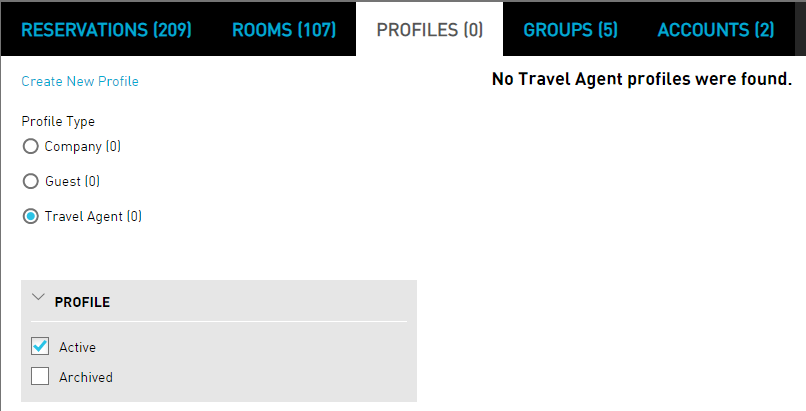
Click Create New Profile. The Create New Profile dialog box appears.
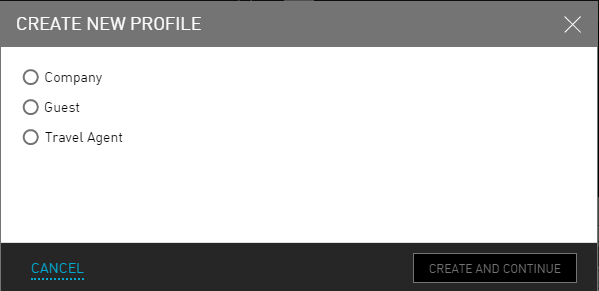
Select the Travel Agent radio button.
Click Create and Continue. The Summary tab is displayed.
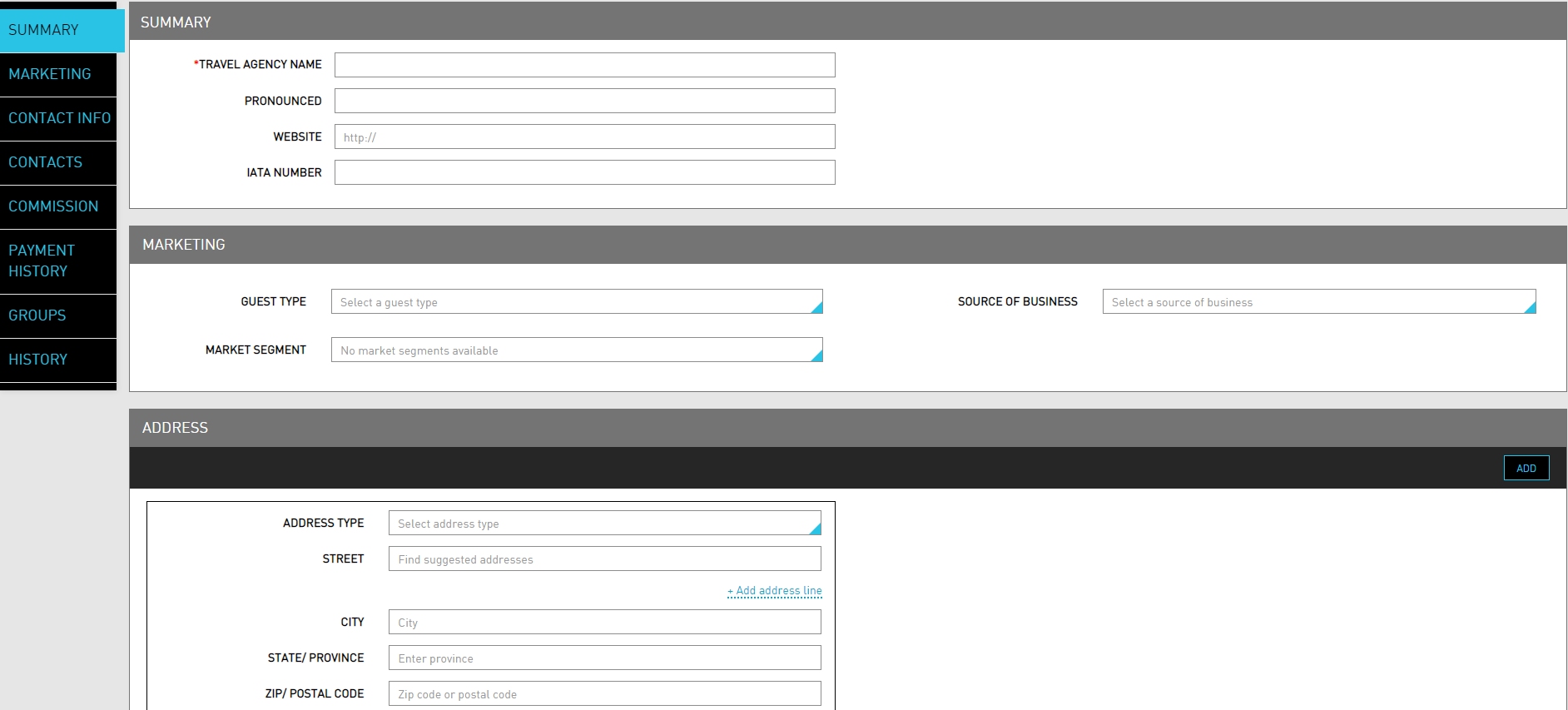
Refer to the following table and fill in the fields to create a travel agent profile:
|
Field |
Description |
|---|---|
|
Summary |
|
|
Travel Agency Name |
The name of the travel agency. |
|
Pronounced |
The pronunciation of the travel agency. |
|
Website |
The official website of the travel agency. |
|
IATA Number |
A unique code for the travel agency. |
|
Preferred Language |
The preferred language for the travel agency. |
|
Marketing |
|
|
Guest Type |
The type of guest. |
|
Source Of Business |
The source of business for the travel agent. |
|
Market Segment |
The market segment associated with the travel agent. |
|
Address |
|
|
Address Type |
The type of address of the travel agency. |
|
Street |
The street address of the travel agency. |
|
City |
The city where the travel agency is located. |
|
State/Province |
The state or province where the travel agency is located. |
|
Zip/Postal Code |
The zip postal code of the travel agency location. |
|
Country |
The country where the travel agency is located. |
|
County |
The county where the travel agency is located. |
|
Keep Private |
Indicates that the address details provided are private. |
|
Phone Numbers |
|
|
Phone Type |
The type of phone number of the travel agency from the drop-down list. |
|
Number |
The phone number of the travel agency. |
|
Extension |
The number of phone extensions in the specified area. |
|
Keep Private |
Indicates that the phone number details provided are private. |
|
Email Addresses |
|
|
Email Type |
The types of email for the travel agency. |
|
Address |
The email address of the travel agency. |
|
Keep Private |
Indicates that the address details provided are private. |
|
Contacts |
|
|
Add |
Click to add a contact detail of the travel agent. |
|
Commission |
|
|
Commissionable |
Select the checkbox if this travel agent must collect commission on the reservations that they create for the property. |
|
Percentage |
The commission amount in percentage. |
|
Payment History |
|
|
Date Paid |
Displays the date of pay for the past commissioned travel expenses that the agent has booked for the property. |
|
Amount |
Displays the amount paid for the past commissioned travel expenses. |
|
Paid By |
Displays the user who paid the amount. |
|
Groups |
|
|
Currents |
Displays the current group details. Click Add to add current group details. |
|
Future |
Displays the future group details. Click Add to add future group details. |
|
Past |
Displays the past group details. Click Add to add past group details. |
Click Save & Exit. The travel agent profile is created successfully.
Users can view and print logs of all the changes made to the profile in the History section. Users can search for a record or filter records for the selected date and time.
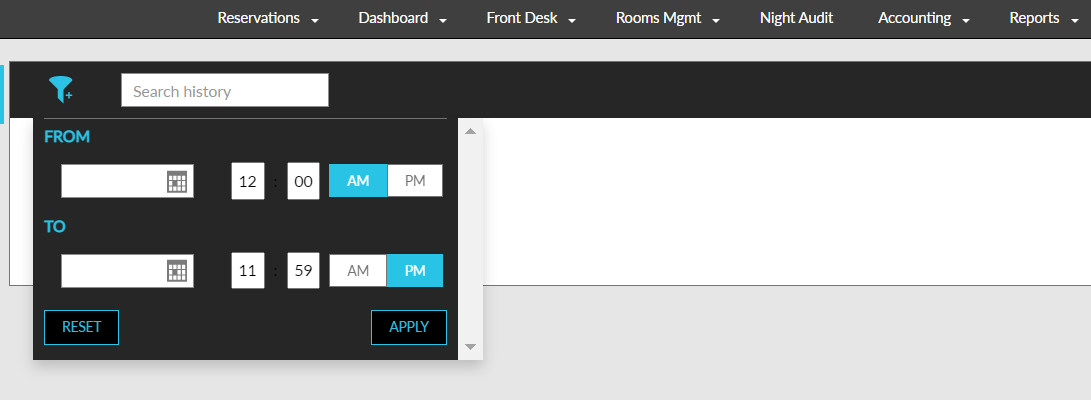
Comments for Travel Agent Profiles
Stay allows users to store instructions for travel agent profiles as comments in the profile and display them in the reservations and groups associated with the profile. This is also applicable to the travel agent profiles that are managed through the Centralized Travel Agency Commission system (CTAC). For these restricted profiles, the instructions received from the CTAC system and Amadeus CRS are saved as comments in the profile.
Contact Agilysys to configure the ACRS interface at the property.
Feature Setting
The following feature setting must be enabled to allow users to choose to display the comments for a travel agent profile in the reservations and groups associated with the profile:
-
Name: Display travel agent comments
-
Comments: License is not required
Comments for Unrestricted Travel Agent Profiles
When users access the Comments section of the travel agent profiles and click the Add Comment option, the Add a Comment pop-up screen appears that allows users to add and save the comments for the profile.
When the Display travel agent comments feature setting is enabled, users can select the following options in the Add a Comment pop-up screen:
-
Display Comment in Reservation checkbox: When selected, the comment is displayed in the Comments section of the reservation associated with the profile.
-
Display Comment in Group checkbox: When selected, the comments are displayed in the Comments section of the groups associated with the profile.
-
Remind Me Later flag: When enabled, the created comment is displayed as an alert each time the reservation associated with the profile is opened.
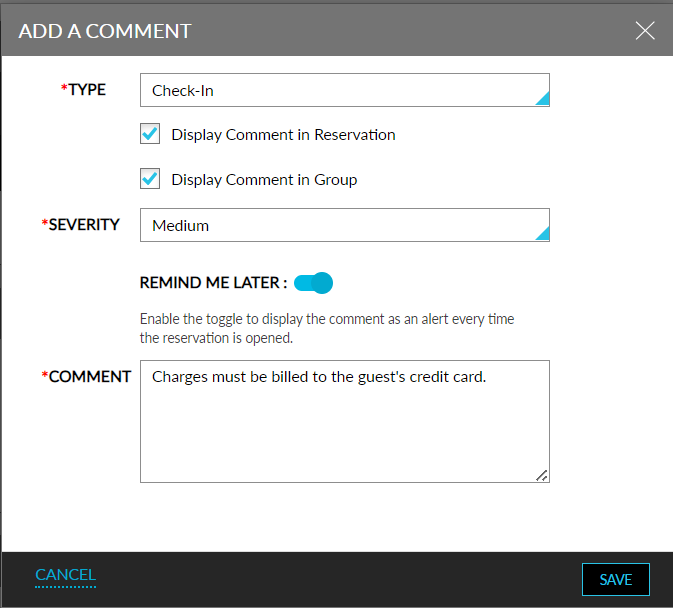
The created comments are displayed in the Comments section of the travel agent profile. When the feature setting is disabled, the mentioned options cannot be selected/modified in the Add a Comment and Edit Comment pop-up screens.
Comments for Restricted Travel Agent Profiles
For restricted travel agent profiles, the instructions received from CTAC and ACRS are saved as comments in the Comments section of the profile. These comments are displayed with a CTAC label. For restricted travel agent profiles, the Add Comment option is disabled for selection. Users cannot add a comment for these profiles from Stay. However, the display options selected for the comments can be modified.
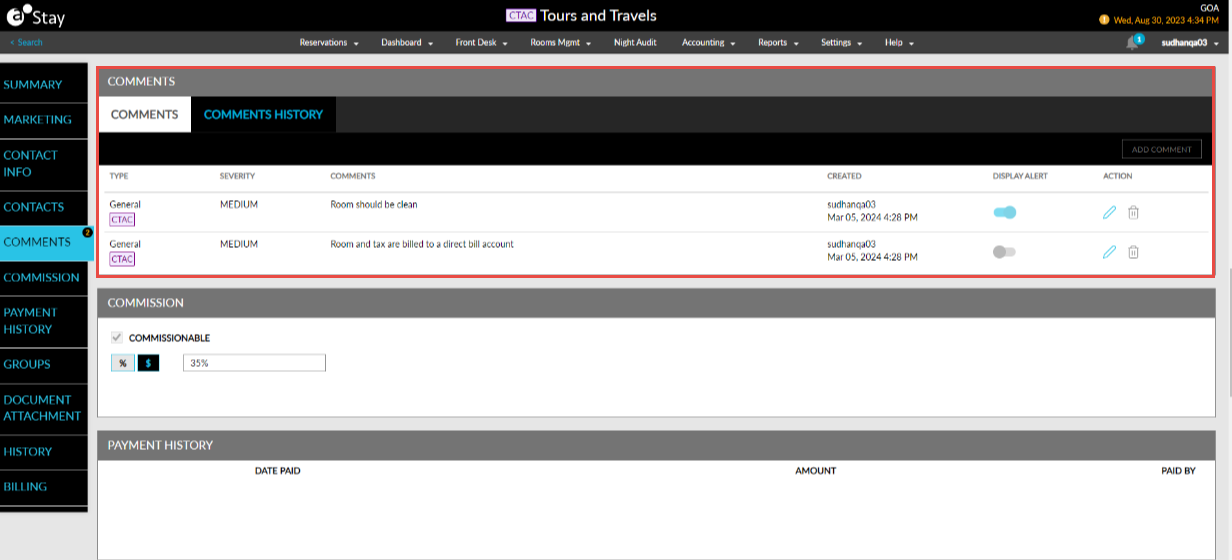
When users select the Edit option, users can enable/disable the following options for the comments in the Edit Comment pop-up screen when the Display travel agent comments feature setting is enabled:
-
Display Comment in Reservation checkbox
-
Display Comment in Group checkbox
-
Remind Me Later flag
-
Display Comment in Billing Instruction flag
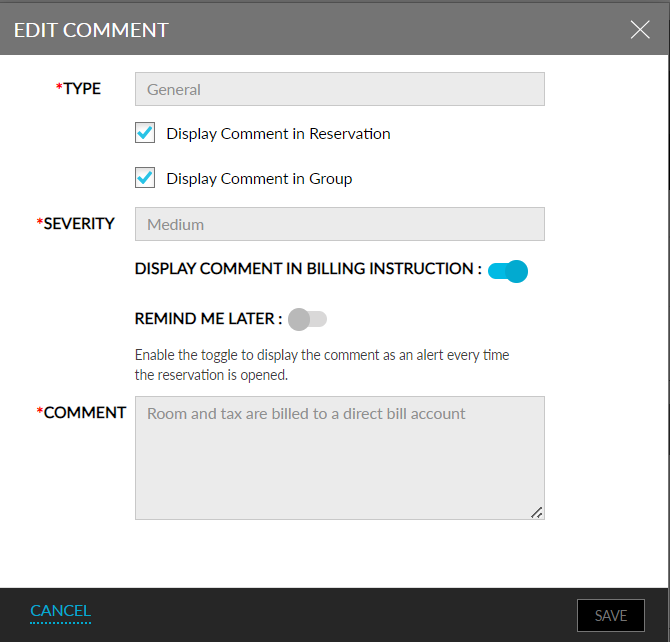
When the feature setting is disabled, the mentioned options cannot be modified. The comments saved for the restricted travel agent profiles are displayed with a CTAC label in the Comments section of the reservations and groups associated with the profile and cannot be edited or deleted. The Edit and Delete options for these comments are disabled for selection.
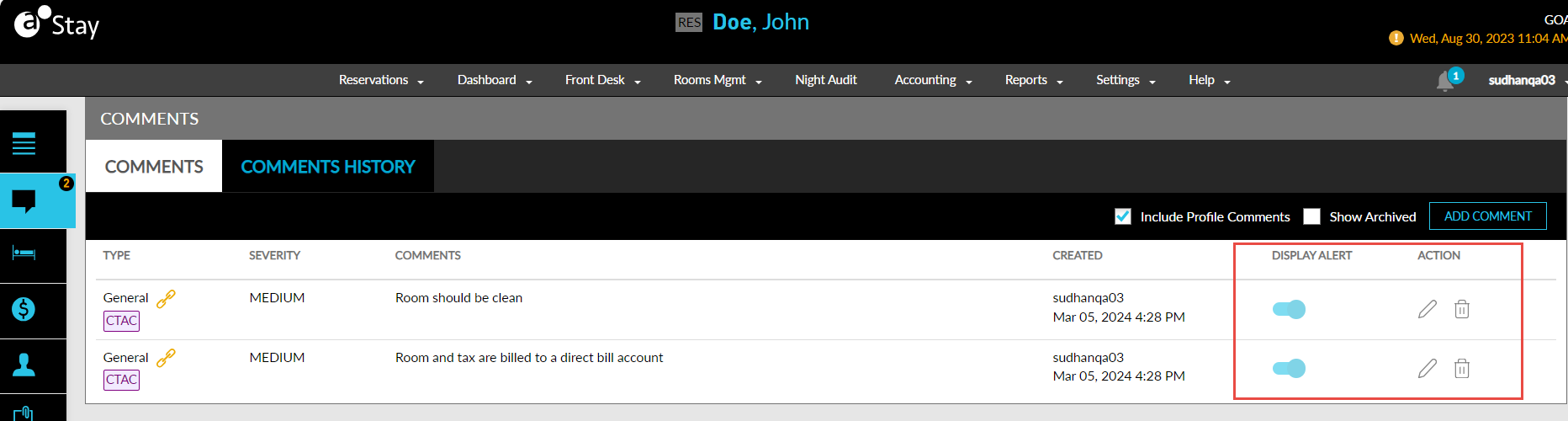
When users select the Edit option for the comment, only the Display Comment in Billing Instruction flag can be enabled/disabled in the Edit Comment pop-up screen. The other details cannot be modified.
When users enable the Display Comment in Billing Instruction flag in the Edit Comment pop-up screen, the comments are displayed in the Billing Instructions section of the travel agent profile with the CTAC label.
Users can choose to dismiss the alerts displayed for a reservation by disabling the Dismiss flag displayed in the Reservation Alerts pop-up screen for the reservation. When disabled, the comments will no longer be displayed as alerts when users open the reservation.
Ability to Configure a Flat Fee Value for Travel Agent Commission
Stay allows users to configure a flat fee value for calculating the travel agent commission. When users configure commissionable rate plans, packages, and groups, they can choose either a percentage value or flat fee amount for calculating the travel agent commission for the reservations booked by travel agents. Users can configure percentage values from 0 to 100 and flat fee amount from 0 to 1000000.
Travel Agent Commission for Reservations Created Using Rate Plans and Packages
The travel agent commission is calculated based on the option selected in the Default Commission drop-down list in the Property Setup screen (All Settings ➜ General ➜ Property, Buildings & Outlets). By default, the Travel agency option is selected. Users can select from the following options:
-
Lowest commission value
-
Highest commission value
-
Rate plan/package
-
Travel Agency
Sample Scenario 1
Consider a reservation created through a travel agent using a commissionable rate plan, where the commission percentage configured in the travel agent profile is 10 and the percentage configured in the rate plan is 5. The commission amount is calculated as follows:
-
If the Lowest Commission Value option is selected in the Default Commission drop-down list, the percentage configured in the rate plan will be considered.
-
If the Rate Plan/Package option is selected in the Default Commission drop-down list, the percentage configured in the rate plan will be considered.
-
If the Highest Commission Value option is selected in the Default Commission drop-down list, the percentage configured in the travel agent profile will be considered.
-
If the Travel Agency option is selected in the Default Commission drop-down list, the percentage configured in the travel agent profile will be considered.
Sample Scenario 2
Consider a reservation created through a travel agent using a commissionable rate plan, where the commission percentage configured in the travel agent profile is 10, the flat fee amount configured in the rate plan is $500, and the Default Commission option is selected as Lowest Commission Value.
The lower value between the value calculated for the travel agent commission based on the percentage value configured in the rate plan and the flat fee amount configured in the travel agent profile is selected as the commission amount.
For a reservation booked for 3 nights, where the first 2 nights are booked using a commissionable rate plan with a commission percentage of 10 and the last night is booked using a commissionable rate plan with a commission percentage of 5, and if the Default Commission option is selected as Rate Plan/Package, the commission amount will be calculated using the following formula: Travel Agent Commission = ((Sum of room charges for the first two days) * 0.1) + (Flat fee commission applicable for the third day)
For reservations booked with different commissionable rate plans having different commission values, for example, for a reservation booked for 3 nights where the rate plan used for the first two nights of stay has a commission percentage of 10 and the rate plan used for the last two nights of stay has a commission percentage of 5, the commission amount is calculated using the following formula: Travel Agent Commission = ((Sum of room charges for the first two days) * 0.1) + ((Room charge for the last day)) * .05.
Travel Agent Commission for Group Reservations
For group reservations booked using the group rate plan, the commission percentage or flat fee configured in the group is considered for calculating the commission amount. Here, the Default Commission option selected for the property is not considered.
The group reservations booked using non-group rate plans consider the commission percentage or flat fee configured in the group for calculating the commission amount. If the group is non-commissionable and the non-group rate plan is commissionable, the commission percentage or flat fee configured in the rate plan is considered for calculating the commission amount.
The commission amount is calculated during the night audit process after the room charges are posted on the day the guest checks out. The calculated commission amount is displayed under the Commission column on the Travel Agency Commissions Dashboard. The Flat Fee column displays the commission amount calculated as a flat fee amount.
For reservations created using different commissionable rate plans with different commission types, that is, one rate plan with a percentage commission and another rate plan with a flat fee commission, the following is displayed:
-
The Percent column displays the calculated commission amount for the first X days as a percentage of the total room charges for those days.
-
The Flat Fee column displays the calculated commission amount for the remaining X days.
Users can define a flat fee amount by selecting the $ option from the following areas:
-
Commission section of the travel agent profile
-
Below the Commissionable flag on the Rate Plan screen
-
Below the Commissionable flag on the Package screen
-
Below the Commissionable flag on the Group screen
The Flat Fee column in the Travel Agency Commissions Dashboard and Travel Agent Commissions Report (Dynamic) displays the commission amount calculated as a flat fee.
Associate Routing Rules with Travel Agent Profiles
Stay allows users to associate a routing rule template configured at the property with the travel agent profiles. The associated routing rule will be applied to all the reservations created using the profile.
Routing Rule Section
Users can select a routing rule template for a travel agent profile from the Routing Rule section. When users click Add, the Select Routing Rule pop-up screen appears. Users must select the routing rule template from the Routing Rule drop-down list. This drop-down list displays all the routing rules available at the property in the Active status.
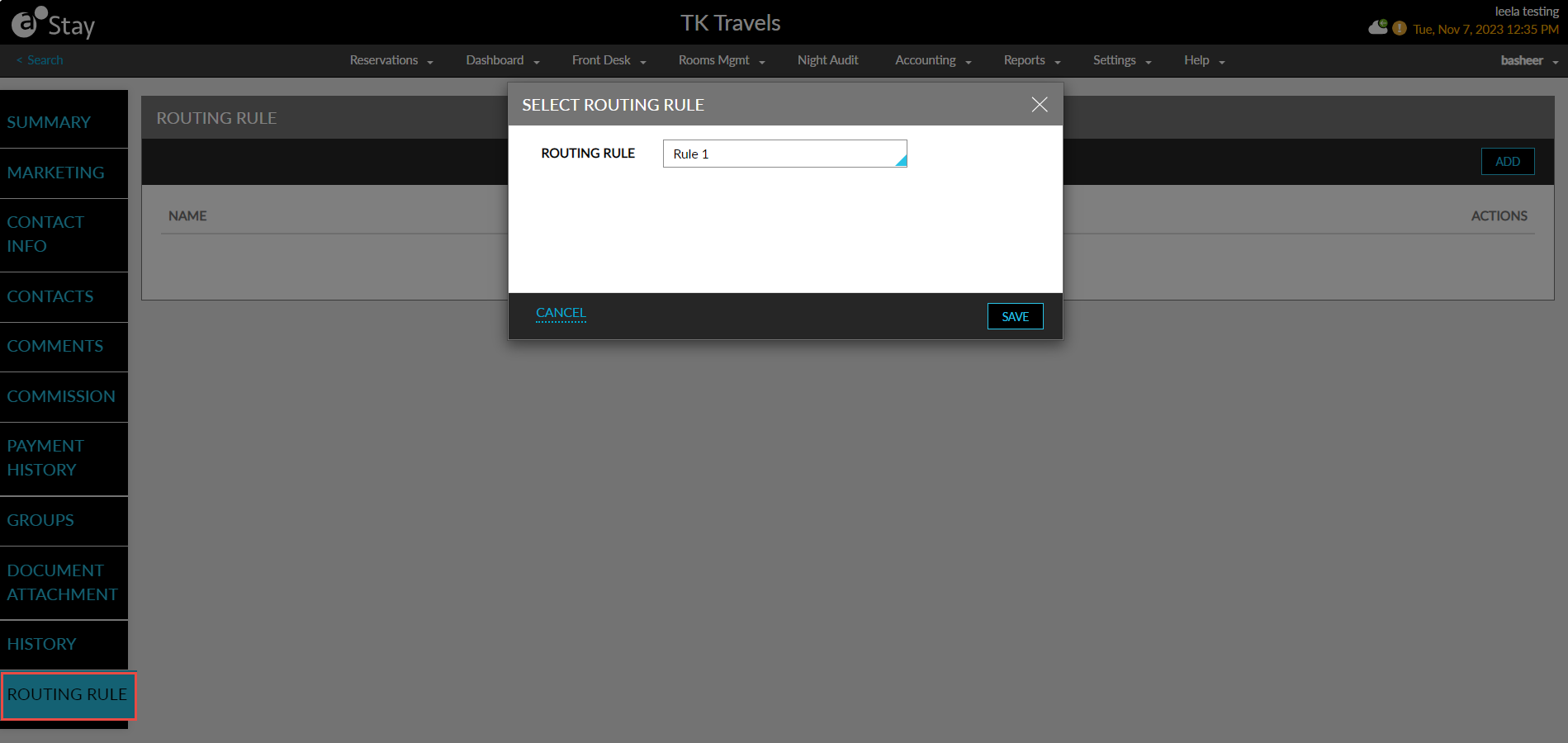
When users select the routing rule template and click Save, the routing rule will be added to the profile and displayed in the Routing Rule section.

The following columns are displayed in this section when a routing rule is associated:
|
Column |
Description |
|---|---|
|
Name |
The name of the routing rule. |
|
Destination |
The destination selected in the routing rule. |
|
Actions |
Users can remove the routing rule associated with the profile by clicking on the remove icon displayed in this column. |
When a routing rule is deleted from the profile, it will not be automatically removed from the existing reservations created using the profile.
Auto-Settle Commissions for Restricted Travel Agent Profiles
Stay allows users to choose to automatically settle the commission amount that is due for a restricted travel agent profile during the night audit. Based on the settlement duration configured, during the night audit, the commission amount for the restricted travel agent profiles is settled.
Contact Agilysys to enable this feature for a property. This feature is applicable only for the travel agent profiles managed through the Centralized Travel Agency Commission system (CTAC).
Permission
The following permission must be assigned to use this feature.
-
Stay_WriteTravelAgentCommissions
Users with this permission can modify the Auto Settle Commissions flag in travel agent profiles. When this permission is not assigned, users cannot modify the flag. This permission is assigned to the following roles by default:
-
Stay Hotel Manager
-
Department Manager
-
Profile Management
When this feature is enabled, a new tab, Travel Agent Defaults, is displayed in the Profile Settings screen (All Settings ➜ General ➜ Profile Settings). This tab is displayed only when the feature is enabled for a property. This tab displays the following options:
-
Auto Settle Commission
-
Schedule Auto-Settlement
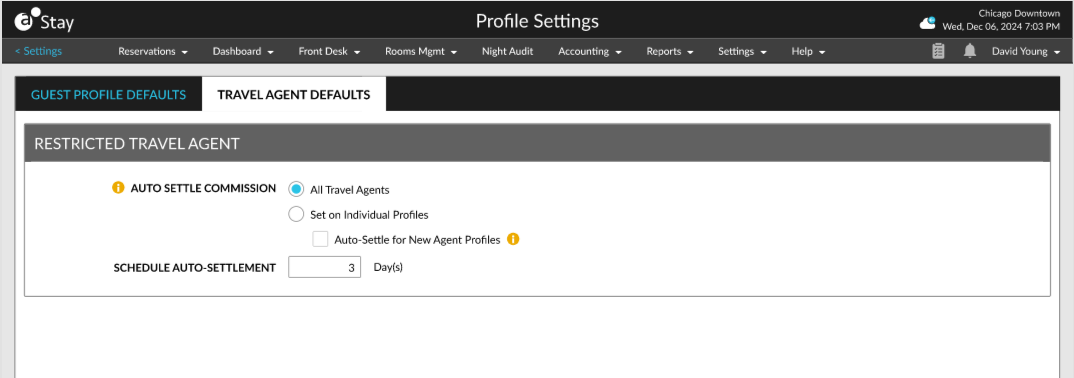
Auto Settle Commission
Using this option, users can configure the commission amount of restricted travel agent profiles to be settled automatically in a property during the night audit. This field displays the following options:
-
All Travel Agents
-
Set in individual Profiles
-
Auto-Settle for New Agent Profiles
All Travel Agents
This option is selected by default. When selected, all restricted travel agents at the property which include the existing and newly created travel agent profiles are defaulted to automatically settle the commission amount during the night audit.
Set on Individual Profiles
When selected, users can choose to auto-settlethe commission amount for the restricted travel agent profiles individually by enabling the Auto Settle Commission flag in the Commission section of the profile.
This flag is enabled by default. Users with Stay_WriteTravelAgentCommissions permission can modify the flag. When the logged-in user is not assigned the permission, the flag cannot be enabled/disabled.
Auto-Settle for New Agent Profiles
When selected, the newly created restricted travel agent profiles will default to settle the commission amount automatically during the night audit. The Auto Settle Commission flag in the Commission section of the newly created profiles will be enabled by default.
When this option is not selected, the Auto Settle Commission flag for the newly created profiles will be turned off.
Schedule Auto-Settlement
Users can configure the number of days in which the commission amount must be settled automatically in the Schedule Auto-Settlement field. Users can configure any value between 0 and 30 days. The following message is displayed when the number entered is greater than 30: Enter less than 30 days. The commission amount is automatically settled based on the value entered.
For example, for a reservation that has departed on Jan 01, 2025, the commission amount is displayed in the Travel Agency Commissions dashboard on Jan 2nd.
-
When the value entered in the Schedule Auto-Settlement field is 0, the commission amount is automatically settled on date roll from Jan 2nd to Jan 3rd.
-
When the value entered in the Schedule Auto-Settlement field is 1, the commission amount is automatically settled on date roll from Jan 3rd to Jan 4th.
Travel Agent Profiles
When this feature is enabled for a property, a new flag, Auto Settle Commission, is displayed in the Commission section of the restricted travel agent’s profile. An information icon added next to this flag displays the following message when hovered upon: When enabled, the system automatically marks travel agent commissions as auto-settled during the night audit.
When the All Travel Agents option is selected for the Auto Settle Commission field in the Profile Settings screen, this flag is turned on by default and greyed out. When the Set on Individual Profiles option is selected, the flag is turned on. Users with the Stay_WriteTravelAgentCommissions permission can turn off the flag, if required.
Audit Log Screen
A record is created in the Audit Log screen that captures the following details when the Auto Settle Commission flag is enabled or disabled in travel agent profiles:
-
Username
-
Date/time
-
Status of the flag
Night Audit Screen
Commissions of travel agent profiles are automatically settled during night audit. A new task, Commissions of Travel Agencies are Marked as Auto Settled, has been added to the Night Audit Process pop-up screen that appears when a date roll is performed. When this task is processed successfully, the commission amount is settled for the configured restricted travel agent profiles.
Payment History Section
When the commission amount is automatically settled, a record is created in the Payment History section of the profile with the value, Auto-Settled, displayed in the Paid By column.
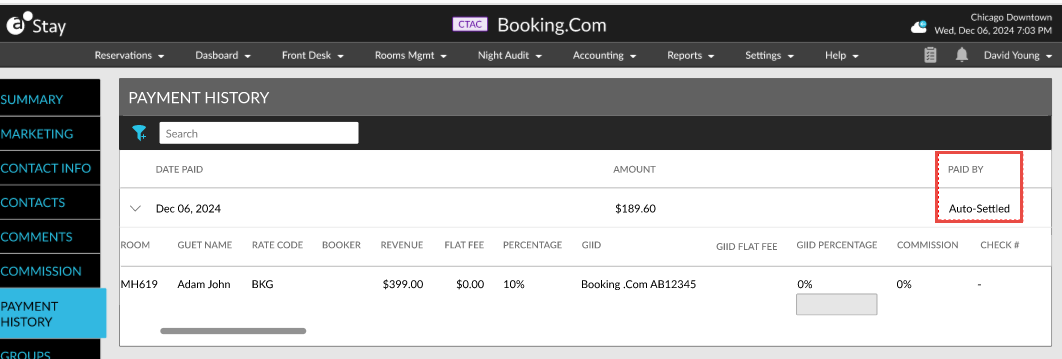
Travel Agent Commissions Report
When the commission amount is automatically settled, a record is created in the Travel Agent Commissions report (Dynamic) with the value, Auto-Settled, displayed in the Paid By column.
